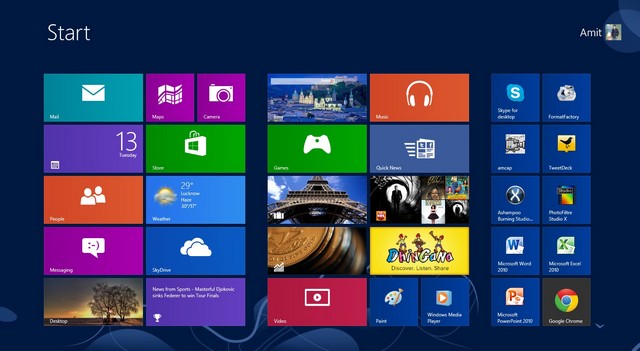Years ago, upgrading to a new version of Windows just meant working on a more polished version of the previous one. Basically, every new Microsoft operating system has a learning curve, but through the unique mix of new and old interfaces involved in each release, mastering a new version is usually easy.
However, people are saying that Bill Gates’ latest release that was launched last October is no longer the case. The new Windows 8 is such a dramatic change from its predecessor that from the looks of it one can easily conclude that this is a tough pill to swallow. Due to the completely new interface, the learning curve is very steep. And it doesn’t help that the UI is designed to cater to touchscreen devices.
As long as you have a tablet, Windows 8 won’t be a big deal. But if you’re still using a laptop that doesn’t have a fully touch-based screen, it might take a little getting used to. But worry not because you can still find your way around the unfamiliar landscape that is Windows 8 using your trusty trackpad, keyboard or mouse.
Switch back to the old desktop
Windows 8 doesn’t display a desktop similar to what Windows 7 had upfront, but it’s still running somewhere in the background. To switch back to the classic desktop environment from the modern UI (called Metro UI) in the simplest way, just press the Windows key or logo on your laptop or desktop PC keyboard. Pressing this button repeatedly switches between classic desktop and modern UI.
If you don’t want to fiddle with the keyboard, you can also use the mouse to click on a desktop tile to switch to the classic desktop interface. If you want to cancel the UI changes, simply move the mouse cursor to the lower left corner of the screen until the Start icon appears. Move your mouse over the neat and simple Windows icon and click it.
Use Windows 8 hotkeys
David Murphy of Gizmodo wrote a helpful article entitled “Windows 8: 20 Tips and Tricks” which lists some hotkeys that can make your Windows 8 experience on a classic laptop or desktop PC even more comfortable. Fly through the new OS by pressing this combination on your keyboard:
- Windows Key + Tab – Opens “Switch List” on the left
- Windows Key + C – Opens the Charms Bar on the right
- Windows Key + I – Opens your important Settings Menu
- Windows Key + T – Throws you back into Desktop Mode and cycles through open windows on the taskbar
- Windows Key + Shift + . – Pin the app to the left, center, or right side of the screen with each press
- Windows Key + M – Jumps to Desktop and minimizes all applications
- Windows Key + Q – Opens the Windows 8 global search utility within Metro
In a Business Insider article entitled “Windows 8 Is For Touch Screens. Period.” writer Matt Rosoff says Microsoft will have a hard time selling Windows 8 on regular laptops. But even if people don’t have touchscreen-enabled devices, the new OS won’t become irrelevant due to the fact that it caters perfectly for a certain class of users – which includes busy information workers who spend a lot of time. use office apps like Outlook and Excel or cloud-based productivity tools like SkyDrive or RingCentral.
So give it a try even if you are just using a normal laptop. With enough practice, you’re sure to get a lot of work done using this new OS.