If you have a business presentation that you will be speaking about soon, then you will want to do everything you can to make sure it is just right. In particular you want to make sure that the central elements are properly highlighted by the framing of the video – and if not then the best way to fix this is to trim your video.
When you trim a video and remove parts from both sides, you’re essentially changing the frame. By making the frame smaller, the center element will appear larger relative to it – and you can also center it properly (if it isn’t already centered) so that the viewer is immediately drawn to it.
Knowing how to trim videos with Movavi Video Editor is actually quite easy. All you need to do is add videos to the software by clicking on ‘Add Media Files’ and selecting it. Once it appears in the ‘Timeline’ you can click on it again and select the ‘Tools’ menu and choose ‘Crop’.
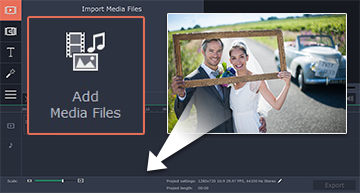
As soon as you do, a frame will appear in the ‘Preview’ window. This frame is the new frame to use after you crop the video – so resize it like a normal window until you’re satisfied. Click ‘Apply’ or first check the ‘Constrain proportions’ box if you want to maintain the aspect ratio.
Once you’ve done that – you’re good to go. You might want to take a moment to look at some of the other features of Movavi Video Editor so you can improve the quality of your presentation, trim unnecessary footage, insert stylish transitions or special effects, or even add background music. All these little touches will make your business presentation appear much smoother.
In no small part due to the intuitive nature of the Movavi Video Editor, ensuring your business presentation is perfect before the big day should be a piece of cake. All the features you need to edit and enhance your videos are there, and in a matter of minutes you’ll be able to figure out how each feature works and use it.
Give it a try – it won’t take long for your business presentation to really look polished and professional, and your colleagues will probably be impressed.








